After you’ve published items, downloaded items, or added them to an expense report, they’ll be moved to the ‘Archive’. This is where we permanently store your processed documents.
Access the Archive by clicking on the Archive sub-section of the ‘Costs’ or ‘Sales’ page.
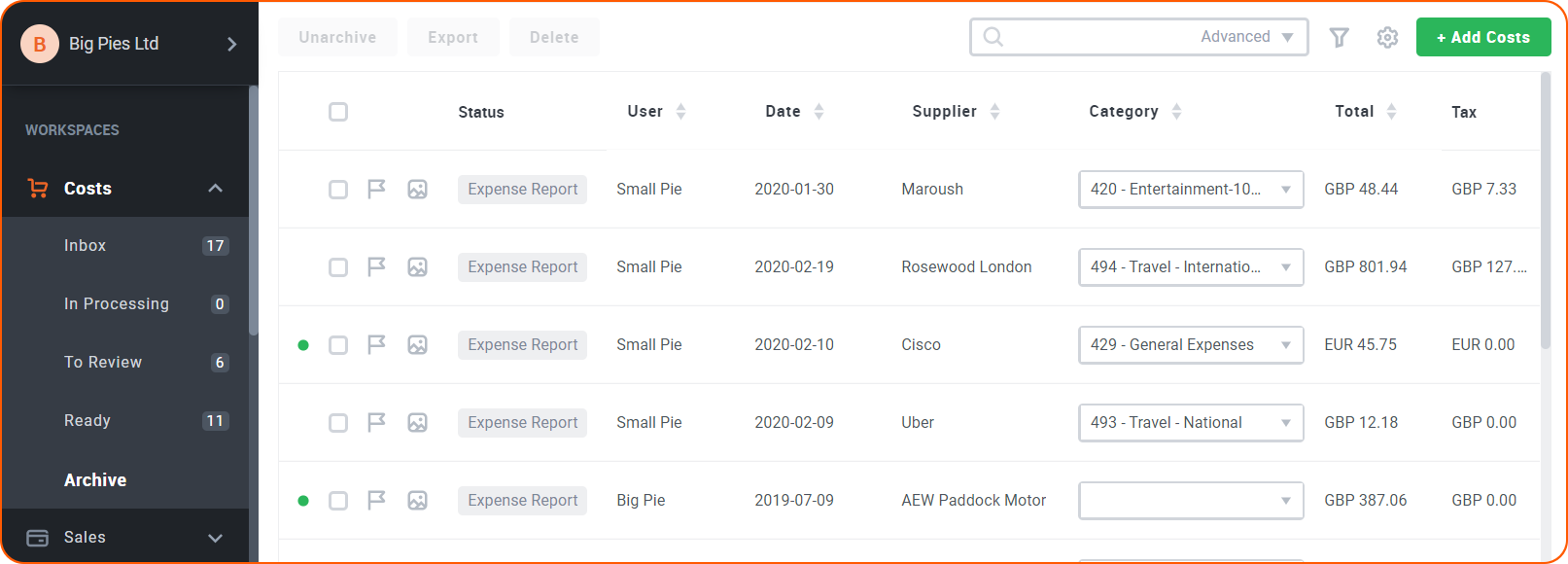
If you’d like to move an item back to the Inbox, select the item using the checkboxes down the left-hand side of the page and click ‘Unarchive’. You’ll be asked if you want to clear the publishing data for the item. You’ll need to clear the publishing data if you plan on republishing the item to your Integrated Accounting Software.
If you wish to export archived items, select the item(s) using the check box on the left of each item and then click download – You can download your items as a spreadsheet or PDF file.
While your Subscription is active we securely store your archived items in your Dext account for at least 10 years.
Upon cancellation of your subscription we advise that you download all of your data as after 10 days from the cancellation we may permanently delete all data without further notice. Please refer to our Terms and Conditions here.