You can publish both Costs and Sales Credit Notes to Xero. This can be done from the ‘Item details’ page of a Cost or Sale Item.
Publishing a Costs Credit Note to Xero
To publish a Costs Credit Note to Xero, set the item’s ‘Type’ to ‘Credit Note/Refund’.
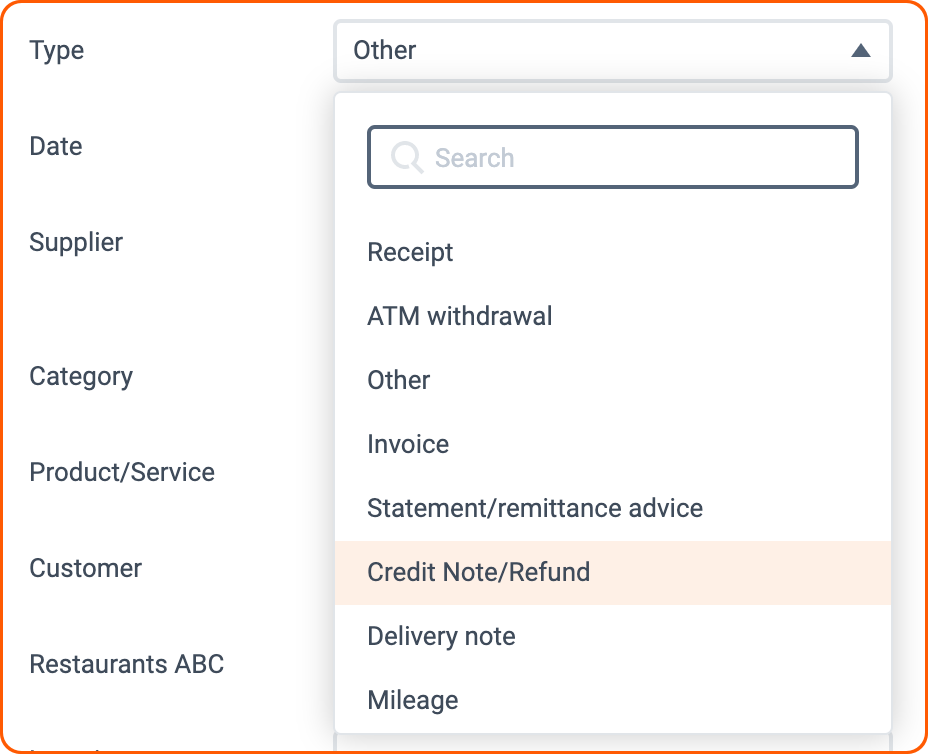
Then, set the ‘Publish to’ option to ‘Purchases’.
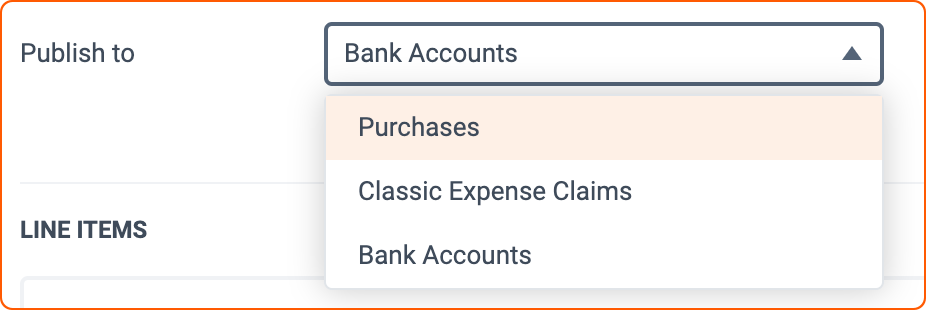
For a Costs ‘Credit Note/Refund’ to be successfully published to Xero, the ‘Publish to’ option must be set to ‘Purchases’. Xero cannot host Credit Notes within the Bank Accounts section.
You will then be able to successfully publish the Costs Credit Note and can easily find it in the Accounts >> Purchases >> Drafts section of Xero.
Publishing a Sales Credit Note to Xero
To publish a Sales Credit Note to Xero, change the item’s ‘Type’ to ‘Sales Credit Note’.
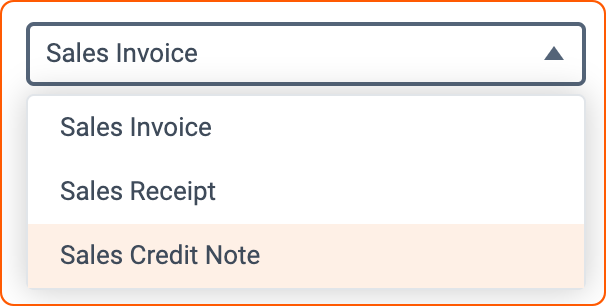
The item is then ready to be published to Xero as a Sales Credit Note by default.