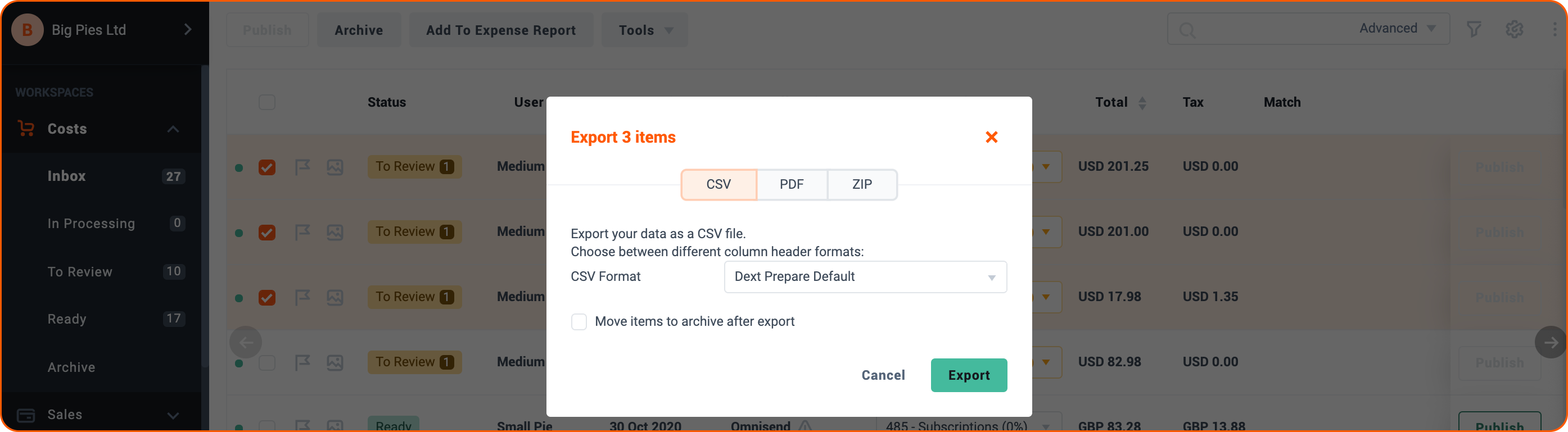This is a simple guide about how to perform these 3 basic actions within Dext Prepare.
- How to View Your Items in Dext Prepare
- How to Publish Your Items to a Connected Accounting Software
- What do I need to publish an item?
- How to Export Your Items to Download or Share
Viewing Your Items in Dext Prepare
To view your items:
- Navigate to the Costs Inbox.
- Click on any item to see more information about the purchase and an image of the supporting document.
Note: Information about the purchase has been automatically extracted by Dext Prepare. You can edit any of those fields.
Publishing Items to a Connected Accounting Software
If you’ve integrated your Dext Prepare account with another software, you can send submitted documents directly from the Inbox to a specified location in your accounting software.
To publish your item:
- Click into an item from the Costs Inbox.
- (Optional) Add or edit the Item Details.
- Select a Category.
- Choose where and how to publish the document using the Publish as and Publish to fields
- Click the green Publish button to publish the document.
We’ll keep a copy of the item in the Archive in case you ever need to find it again.
What do I need to publish an item?
Exporting Your Documents to Download or Share
If you’re not integrated with an accounting software, you can export your items by:
- Navigating to the Costs Inbox.
- Selecting each of the items you’d like to export using the checkboxes on the left-hand side.
- Clicking Export.
Note: You’ll be able to choose whether you’d like to export those items as a CSV data file — great for uploading to other software or saving to a spreadsheet or export as a PDF image file — great for sharing with other people.