The Dext Mobile app is the quickest and easiest way to submit physical, paper receipts, invoices and other documentation to Dext Prepare.
There is an iOS version and an Android version of the Dext Mobile App.
Submitting items through the mobile app is simple:
- Open the mobile app
- Take a picture of your receipt
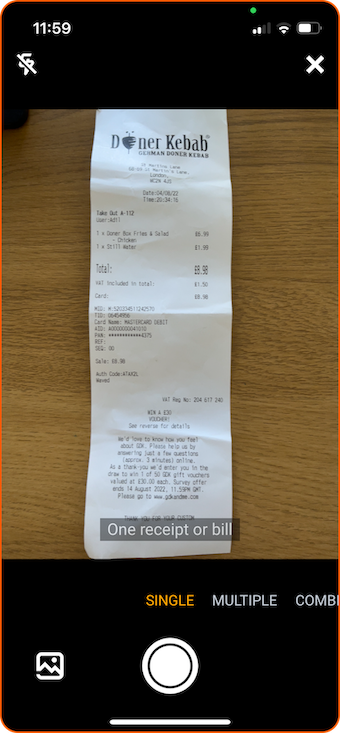
Note: There are multiple camera modes on the Mobile App that allow any type of paper document to be captured easily.
Single Mode – for when you have one document to capture and the information is only on one page.
Multiple Mode – for when you have several documents that you would like to capture. You can take up to 50 photos of individual documents before submitting. Dext will then separate each photo into a separate item.
Combine Mode – for when the information you need to capture is spread over several pages (up to a maximum of 50) or you have a very long receipt and all the information will not fit in one picture frame. Dext will then combine your photos into one item.
- Select Costs or Sales.
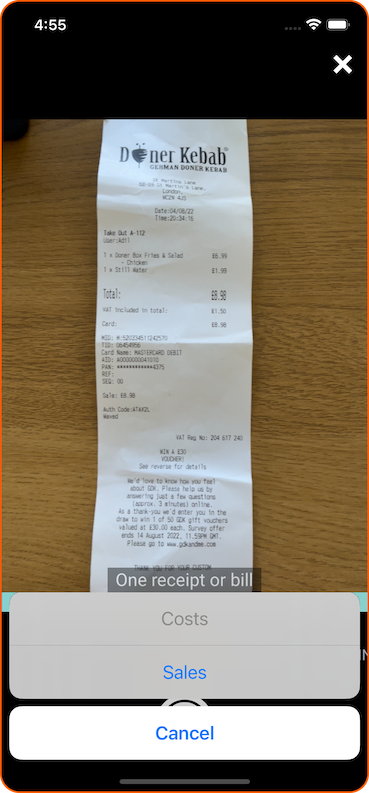
Please Note: You can change this after the receipt has been uploaded and extracted by going to the Costs or Sales inbox, opening the item, going to the three dots in the top right corner of the screen and tapping Convert to Sales or Convert to Costs.
- Review
After capturing the image of your receipt, you can add more contextual information to be included with your item when it is submitted.
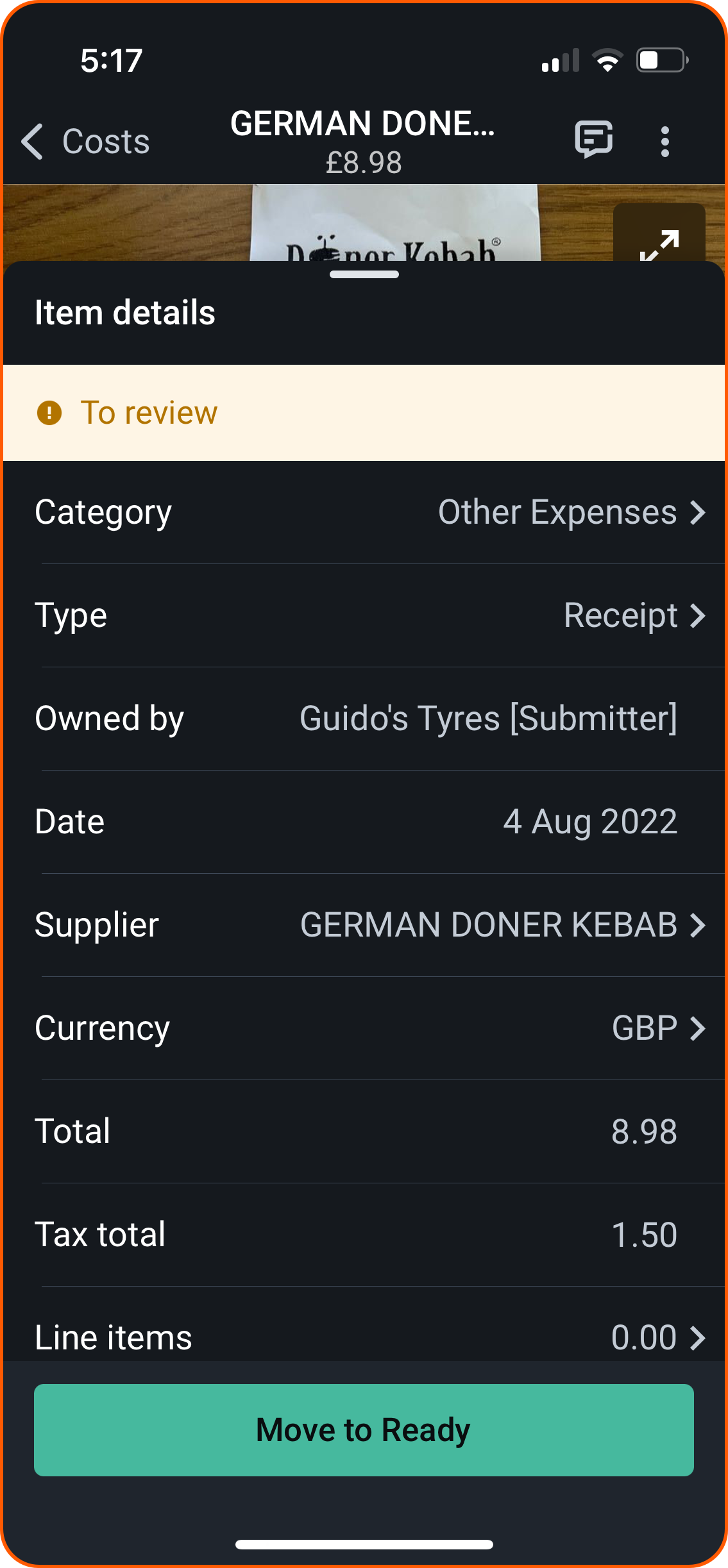
Please note: Some fields cannot be edited before the upload has finished processing because they are automatically extracted.
- Press Submit.
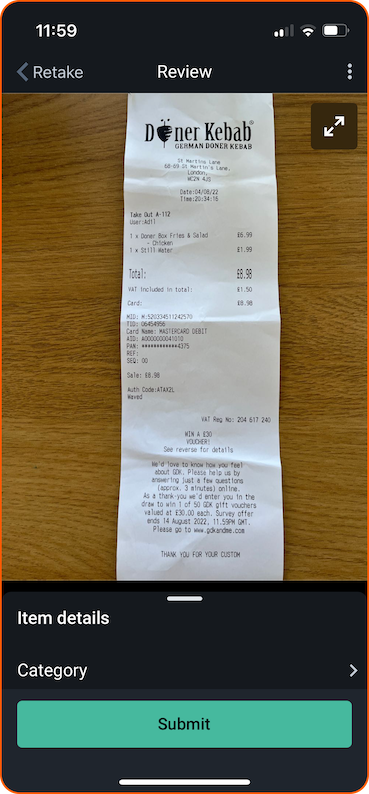
You can also submit PDF documents using the mobile app by:
- Navigate to your Files.
- Select the PDFs you wish to upload.
- Click on “Share“ > “Dext”
You can also add PDFs from your gallery by:
- Logging into your Dext Mobile App.
- Clicking the green add button and selecting the image icon in the bottom left corner to open your gallery.
- Select the PDF image from your gallery.
Your files will then be uploaded to your account.