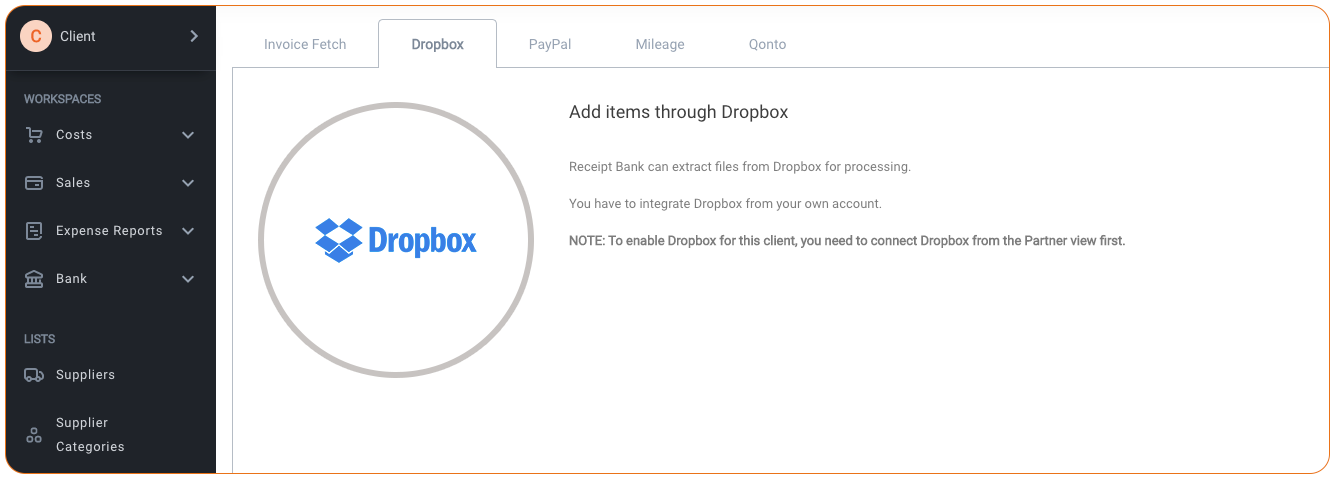For Partners, you can create Dropbox folders to link through to your Client accounts on Dext Prepare, in order to submit items from Dropbox. For Clients, please direct your Accountant or Bookkeeper to the instructions listed below in order to set this up for you.
Please refer to the following instructions in order to get started.
- On your Partner account, navigate to ‘Connections‘ and then ‘Costs‘ in the navigational sidebar menu, and then click on the ‘Dropbox‘ tab along the top, in order to set up your Dropbox connection. Select the ‘EnableDropbox’ button, and follow on-screen instructions to sign in using your Dropbox login credentials.
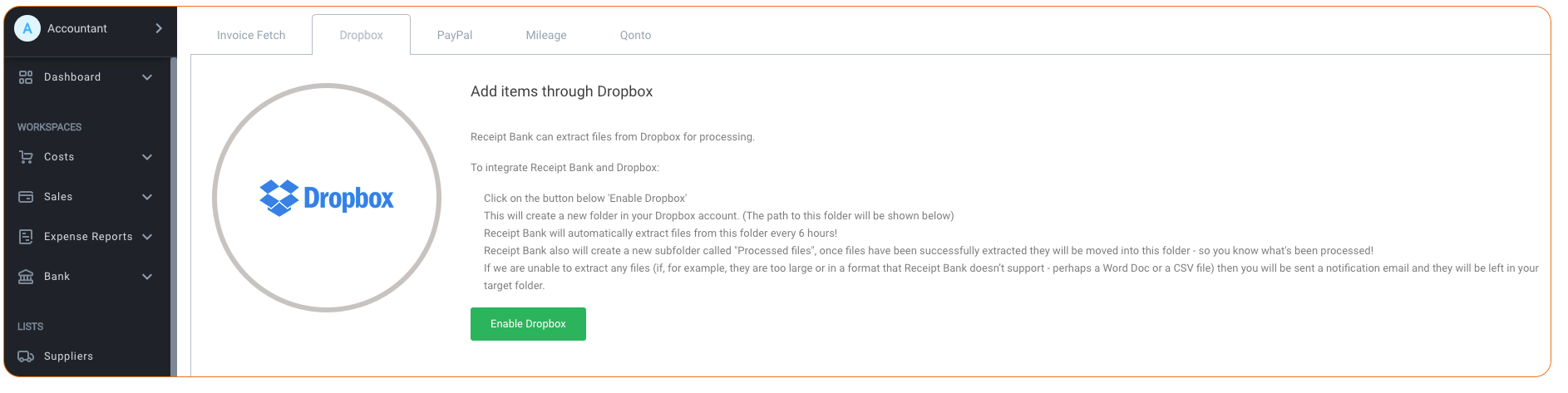
- Once you have done this, you will see the page below. Dext Prepare suggests a list of changes to Dropbox to enable the connection. Click on the Enable button.
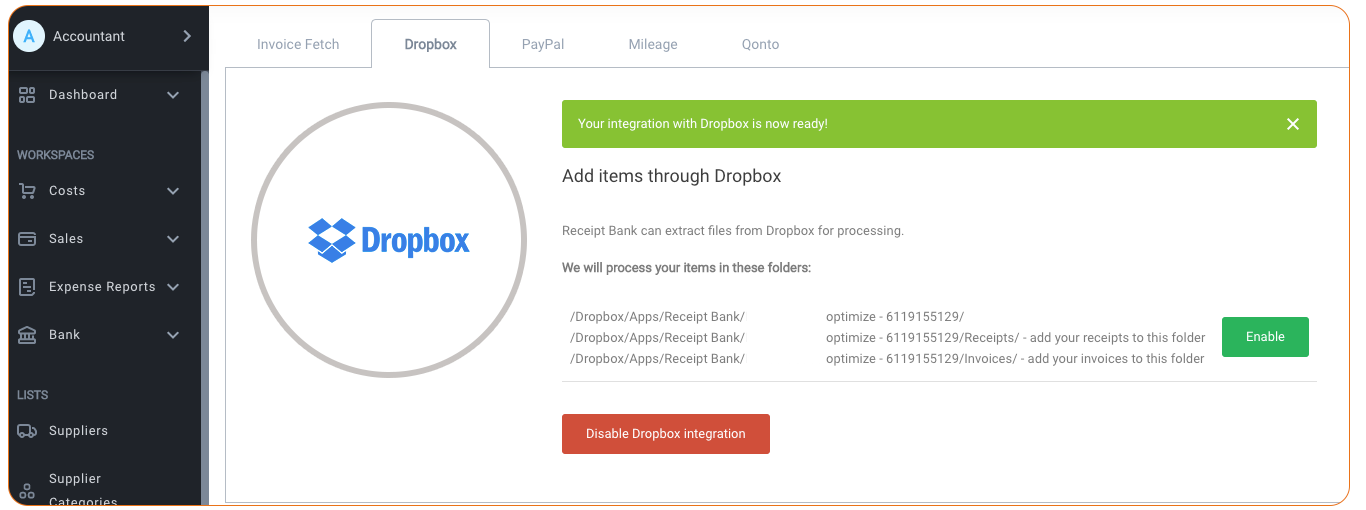
- Now, access your Clientaccount, and navigate to ‘Connections‘ and then ‘Costs‘ in the sidebar menu, and then select the ‘Dropbox‘ tab. Click ‘Enable‘ to create the Dropbox folder for this Client.
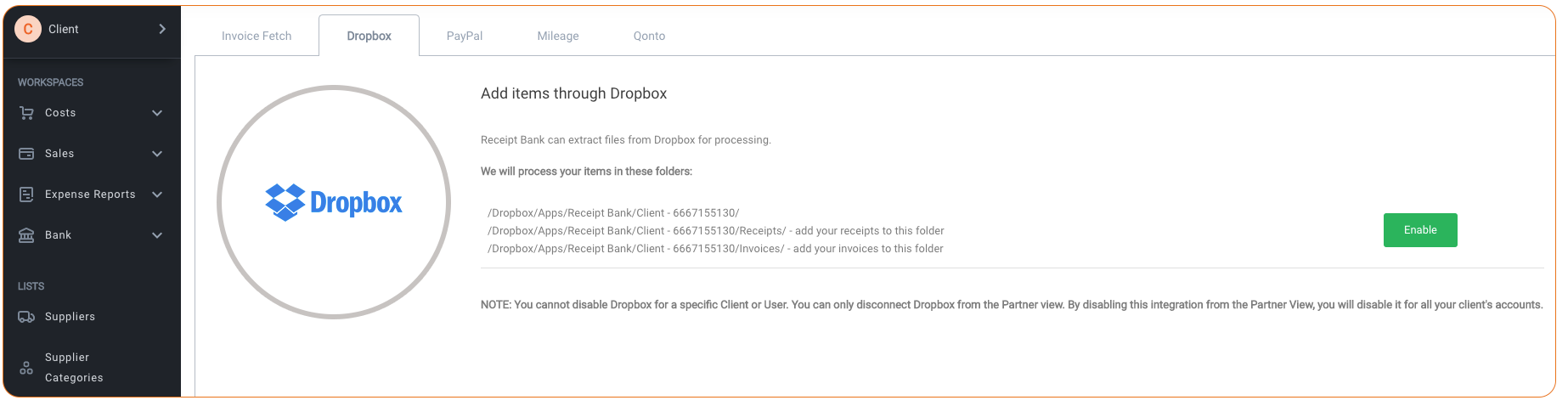
Important Note: You cannot start the process of connecting Dropbox to Dext Prepare from a Client account. If you attempt to do so, you will see this message prompting you to go to your Partner account in order to Enable the connection as in Step 1 above.
Also, you can only disable Client Dropbox connections from the Partner account.