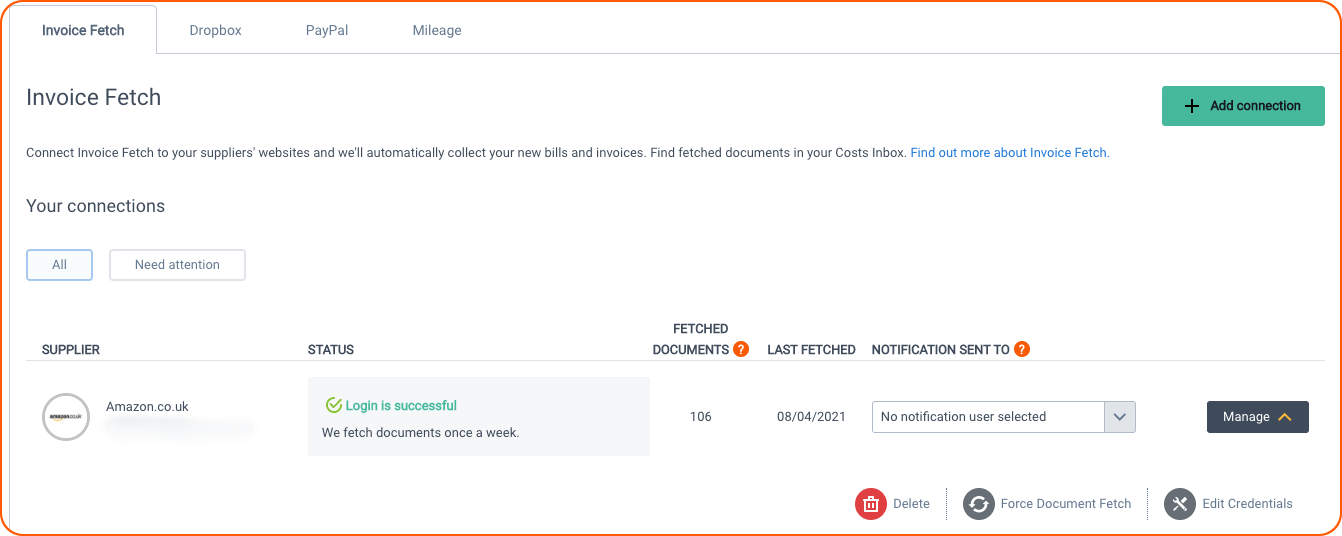After you’ve set up a Fetch connection, Dext Prepare will list all of the portals that you’ve connected to in the ‘Connections’ Tab.
Other useful information, such as the connection status and the total number of fetched documents, is also detailed here.
After initial setup, Dext Prepare will check each of your connections for new documents every 7 days. If you’d like to trigger a check sooner than this, click the ‘Manage’ and ‘Force Document Fetch’ buttons, which will start a sync with the portal immediately.
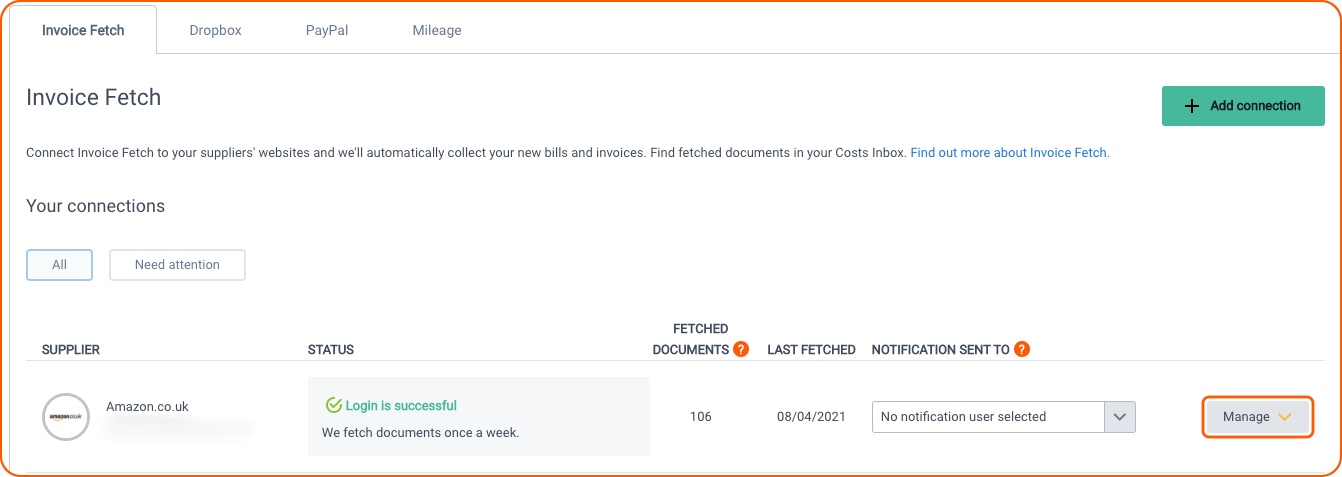
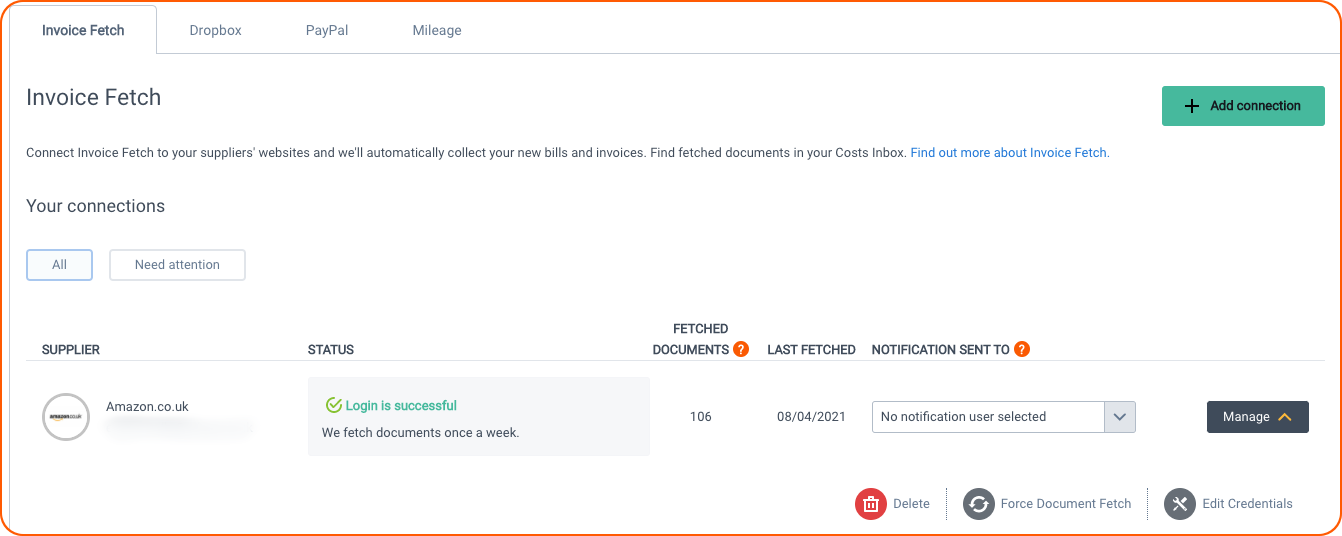
Fetched documents:
This metric shows the total number of documents have been collected for this Fetch connection. If you move your mouse over this number, it will show the date that the last document was fetched from this portal.
Connection Status:
This shows the current status of the Fetch connection, and indicates whether the Fetch connection is working correctly, or if there’s an error that’s stopping Dext Prepare from collecting documents.
If something changes with your Fetch connection (such as changing your login credentials, or 2-factor authorisation being required), we’ll detail this information here. Move your mouse over the connection status to display more information and the actions you might have to take to fix the fetch connection.
Each of the possible connection statuses are detailed below:
- Login is Successful
- Incorrect login credentials
- Additional information is required
- Action required on supplier’s site
- Billing page access is required
- Temporary Technical Issue
If there is a change in connection status, the user selected under the Notification sent to menu will receive an email. By default this is the user who originally set up the Fetch connection. This user should have the ability to enter any login credentials or additional information required to complete a Fetch connection.
Login is Successful
We have verified the login credentials and connected to the supplier portal. Documents will be downloaded shortly.
Incorrect login credentials
We were not able to verify the login credentials. This is usually because the username or password were incorrect.
Click the link in the tool-tip and try re-entering your credentials.
Additional information is required
The login credentials were accepted, but further security information is required. This could be answering some security questions, or obtaining a 2-factor authorisation code.
Click the link in the tool-tip and provide the required info.
Action required on supplier’s site
We were able to verify the connection, but the user needs to do something else in the Supplier portal, such as verify their account or accept terms & conditions.
Login to the supplier portal and follow instructions. Afterwards, return to Dext Prepare and click the link in the tool-tip.
Billing page access is required
We were able to verify the connection, but the user doesn’t have access to the billing or subscription page.
Contact your company admin to gain access to the billing or subscription page in the supplier portal.
Temporary Technical Issue
There was a technical problem. This may be because the Supplier Portal is down, or that Fetch is having some problems. Click on the Force Document Fetch button to force a connection between Dext Prepare and the Supplier Portal. If the error persists then please contact our support team at support@dext.com